No-code applications have the potential to not only function optimally but also to stand out with a unique flair and superior user experience. The secret lies in selecting the right tools that enhance both the aesthetic and practical aspects of an app.
In this blog post, we introduce Blynk's new sheets functionality—a feature designed to infuse your IoT applications with greater interactivity and style. This tool is not just an addition; it's a transformative element for building intuitive and visually appealing interfaces in the no-code environment of Blynk.
What is Sheets Functionality?
Sheets are interactive layers that display over the current page, enabling users to access additional information and controls without leaving their current context. This feature is crucial for seamless interaction and maintaining user focus, particularly beneficial in settings adjustments, form entries, or action confirmations.
Practical Use Cases of Sheets in Blynk
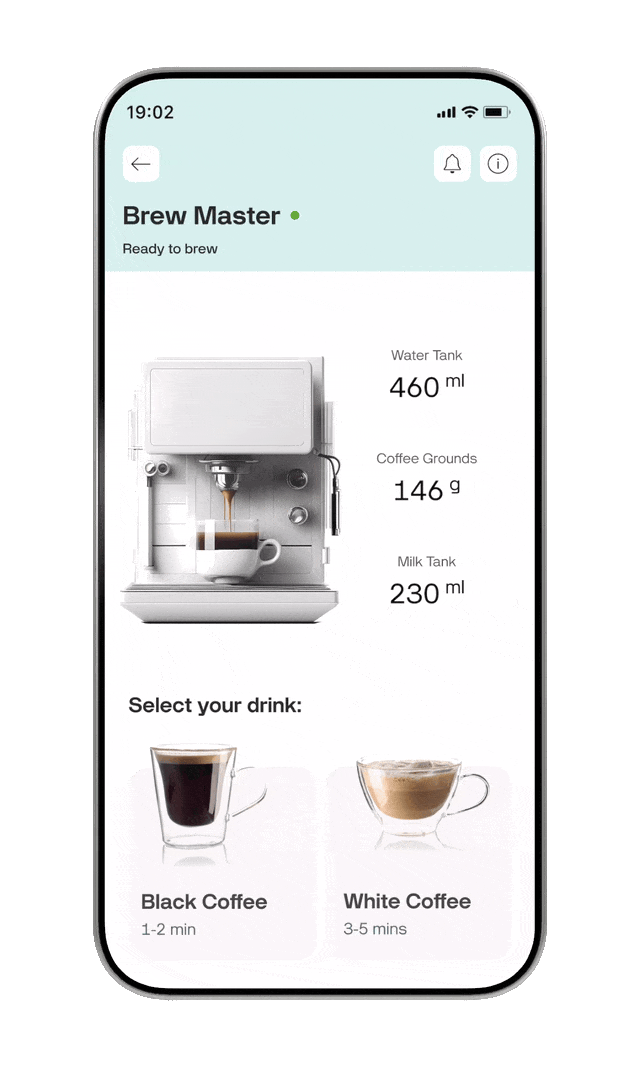
- Actions: In a smart kitchen app, when a user chooses to brew coffee, selecting a drink brings up a sheet with options for strength and cup size. The main screen lists drinks for easy selection. The sheet then provides adjustments and settings specific to the chosen drink, keeping the process straightforward and focused.
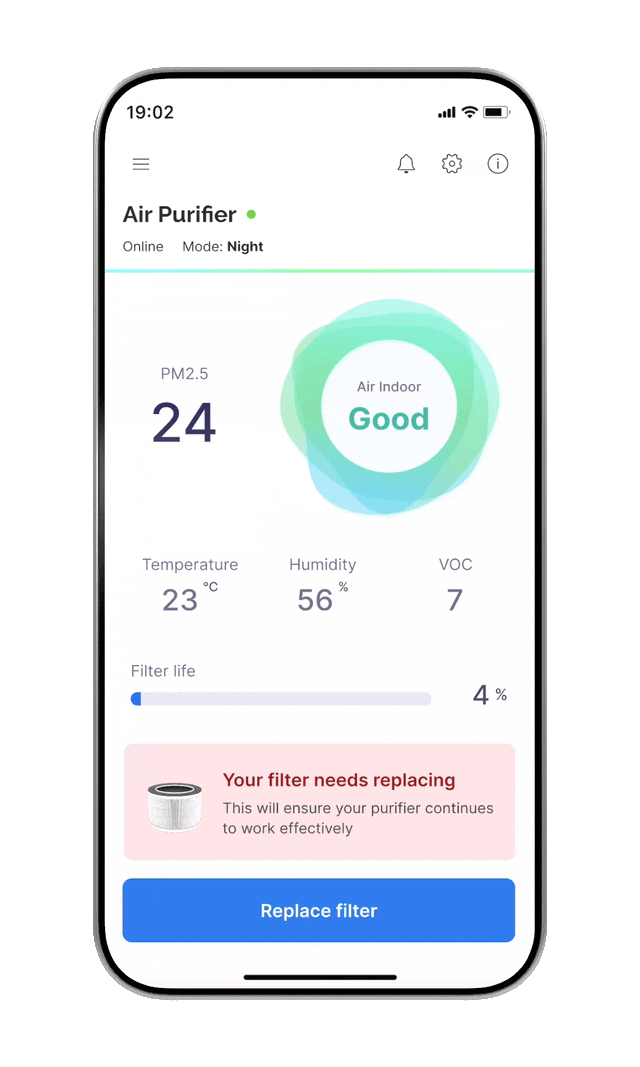
- Alerts and confirmations: In an air quality monitoring app, users can confirm their filter choices or perform side actions such as ordering a replacement filter directly through a sheet. This sheet not only confirms their selection but can also display the expected changes in air quality readings or any additional costs associated with the action. All of this happens seamlessly, without requiring the user to navigate away from the main dashboard.
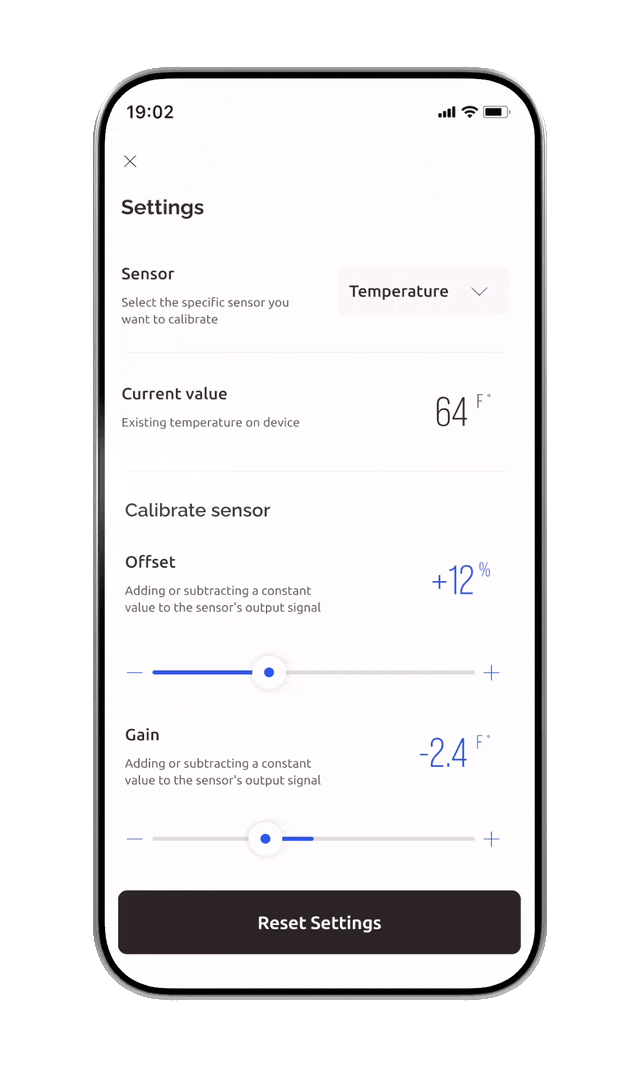
- Quick interactions: In smart home systems, such as smart lighting or climate control, users often adjust settings like light brightness, color, or temperature. To revert to standard settings, tapping 'Reset' triggers a sheet that asks for confirmation. This immediate interaction swiftly confirms the user's intention, removing the need to manually adjust each setting back to its default.
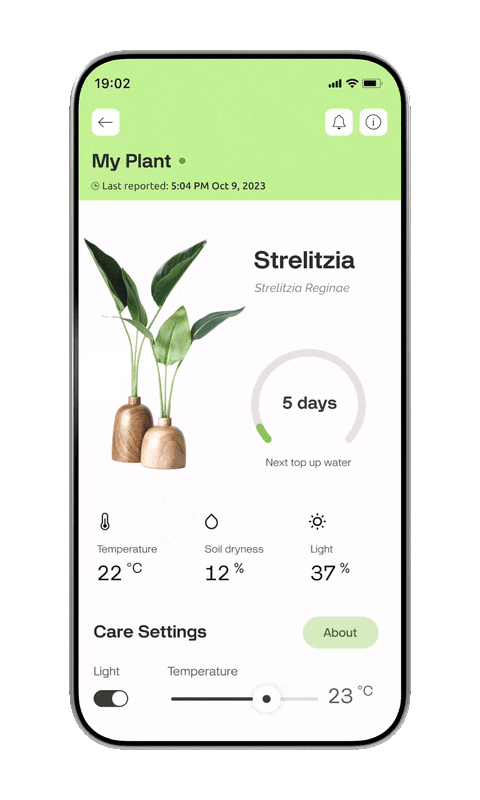
- Dynamic info on demand: Consider a smart garden app where users monitor plant health. By tapping on a plant, a sheet appears displaying detailed metrics such as soil moisture and sunlight exposure. This on-demand, context-sensitive information facilitates better and quicker decision-making, directly relevant to the user's focus. The sheet can show texts, numbers, graphs, or other contextual details that are not required on the main screen but provide valuable insights when needed.
How to set up a sheet experience
Setting up a sheet is as straightforward as configuring a usual standalone page in Blynk. Simply select the ‘sheet’ setting from the options available. From there, you can adjust the page size and other parameters as needed to fit your application’s design and functionality requirements. For detailed instructions please refer to our documentation.
Bottom line
Sheets are designed to not only look appealing but also to feel responsive, leveraging familiar smartphone gestures like swiping. Moreover, they help maintain the context of the original page, which is crucial for providing a consistent user experience. This ensures that users remain oriented and comfortable as they navigate and interact with various elements of the app, making their engagements both intuitive and efficient. With sheets, your IoT applications are not just functional—they are a pleasure to use.
.png)






